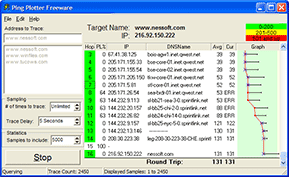
PingPlotter Freeware is a high performance, low-overhead traceroute application. It allows you to quickly "trace" the route between you and a target of your choice (a web site, Voice over IP provider, online game server, or similar target), and then continue to collect performance metrics about that route.
Packet loss and latency numbers are available within seconds, and the results are displayed in a graphical format, in addition to text values. This allows you to quickly see if the final destination is performing as you expect, and if it's not, you can see which hop is causing the problems.
Once you find a problem, you can copy the text or image you've collected to your clipboard, and then paste it into an email to report the problem to someone who can help you solve it.
How to use:
1. The number of times to trace should be set to Unlimited. You can manually stop the program when you have enough data to demonstrate the network problem.
2. The trace interval should be set to 1 - 5 seconds if a short duration (say up to 15 minutes) PingPlotter test is to be run. If an extended duration test is planned, say for hours or overnight, then a trace interval duration of 15 - 60 seconds would be more appropriate.
3. The samples to include should be set to ALL in order to show all the data captured by the entire run of the program.
Ping Plotter Freeware edition can be downloaded from: http://www.pingplotter.com/downloads/pngplt_1.exe
http://www.pingplotter.com/freeware.html





