Launch the application
Start-->All Programs-->VMware-->Converter Standalone Client
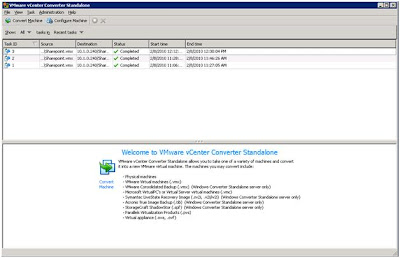
To restore a virtual machine that was backed up using VMware consolidated backup
Click the Convert Machine button.
Next find the “Select Source Type:” dropdown
Select “VMware Workstation or other VMware Virtual Machine”
Click Browse and navigate to the virtual machine vmx file that was created during the backup.
Click Next. And wait for the application to retrieve source machine information.
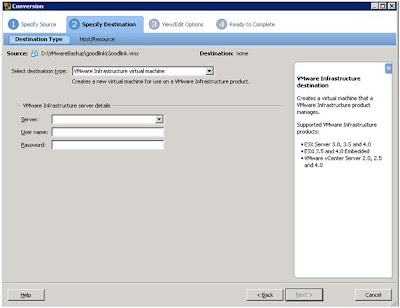
Choose the vmware ESX or Vsphere server to restore the image to.
Enter the user name and password.
Click Next
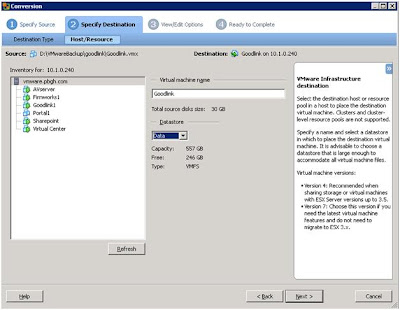
Specify a computer name, and make sure that the total source disk is placed into a datastore with enough space.
Click Next and the restore will start.





