Type “find / -name server.xml”
This lists the server.xml files on the license server
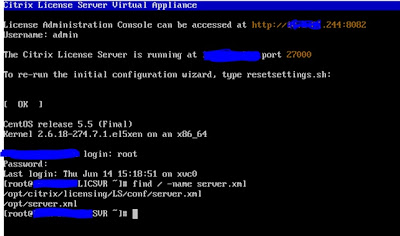
Type “vi /opt/citrix/licensing/LS/conf/server.xml
Press the “i” key – this will put you in insert mode
Arrow right until you are the very end of the field labeled
password=””
Delete the encoded password and type your temporary
password. This case I put the password
as “test”
Press esc
Hold the shift key and press Z twice to save the file.
Reboot your license appliance.
Log into the dashboard with your admin user and the password
you supplied.
*I have only done this on a dev box and not in production. Edit production boxes at your own risk.
-David Rowe
*I have only done this on a dev box and not in production. Edit production boxes at your own risk.
-David Rowe






