Issue:
When attempting to connect to a wireless network, some wireless networks are not displayed. Clicking the refresh icon does not resolve the issue.
Resolution:
Remove the device from device manager without deleting the device driver.
Click Start and then Control Panel
In Control Panel, click on the Device Manager.
Note: If the Control Panel is in Category View, under View by, click either Large icons or Small icons.
In the Device Manager window, locate Network Adapters and click on the + to expand the category.
- Locate and right click on the wireless device.
- In the Confirm Device Removal window, click on OK.
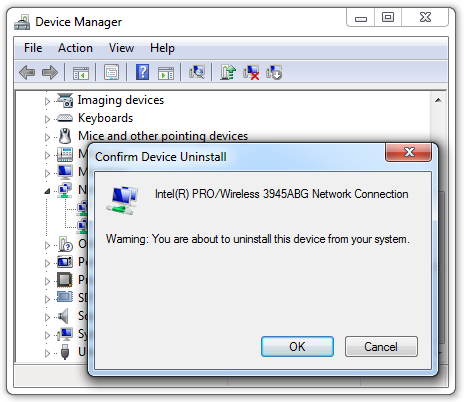
Note: Do not place a check in the box for Delete the driver software for this device.
- At the top of the Device Manager screen, Click Actions
- Click Scan for hardware changes
- Windows will redetect the wireless device and re-add the device driver
- Wireless Networks should now appear properly







